Sharing files via the OwnCloud Desktop client
To share a file or folder with someone else, please right click on the file or folder in question and choose 'Owncloud' -> 'Sharing'. In the pop-up that follows click on the 'Public Links' tab. Here you can create a new Public link. Within this public link you can specify the desired rights and other options: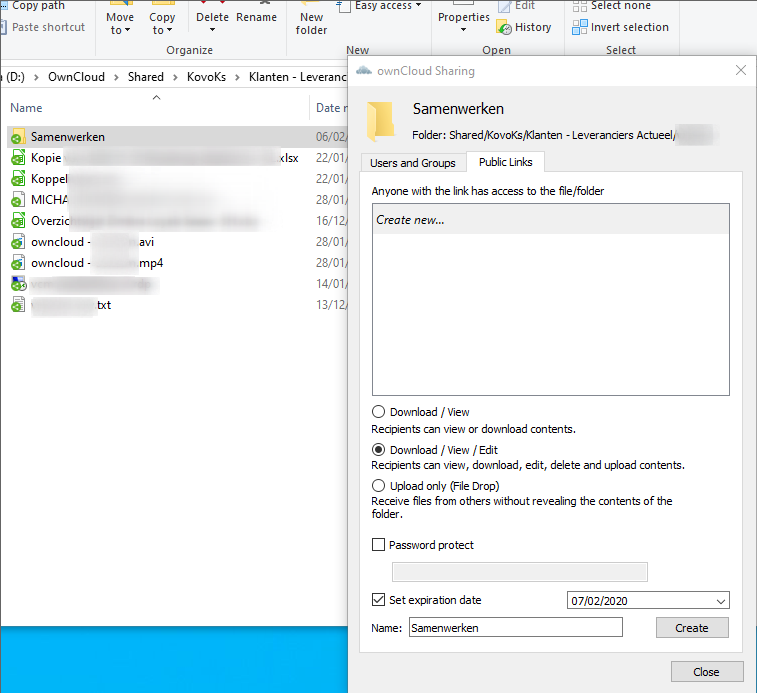
What we mean by 'desired rights and other options' is you can make the public link more secure by restricting the rights or for instance protecting it with a password.
If you don't want to secure the link and just plainly share it with someone, choose 'Download/view' and leave everything empty. Also leave the 'Set expiration date' checkbox empty. Simply fill in a name and click on 'Create'.
Now to share the link with someone
After you filled in a name and clicked on 'Create', you will find the newly created public link in the top box of the pop-up box. On the right side next to the name three dots have appeared:
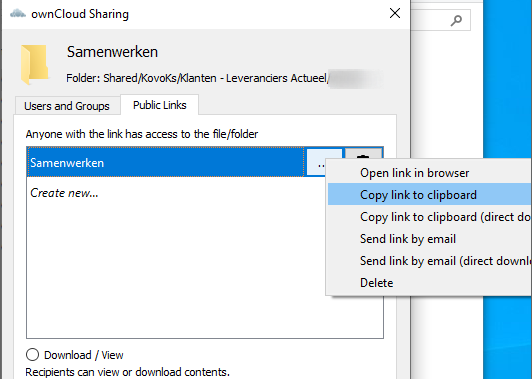
Please click on the three dots and now you'll see different options for sharing the link. If you choose 'Copy to clipboard' you can for instance paste the link in an email or chat message to the person you want to share this link with.

